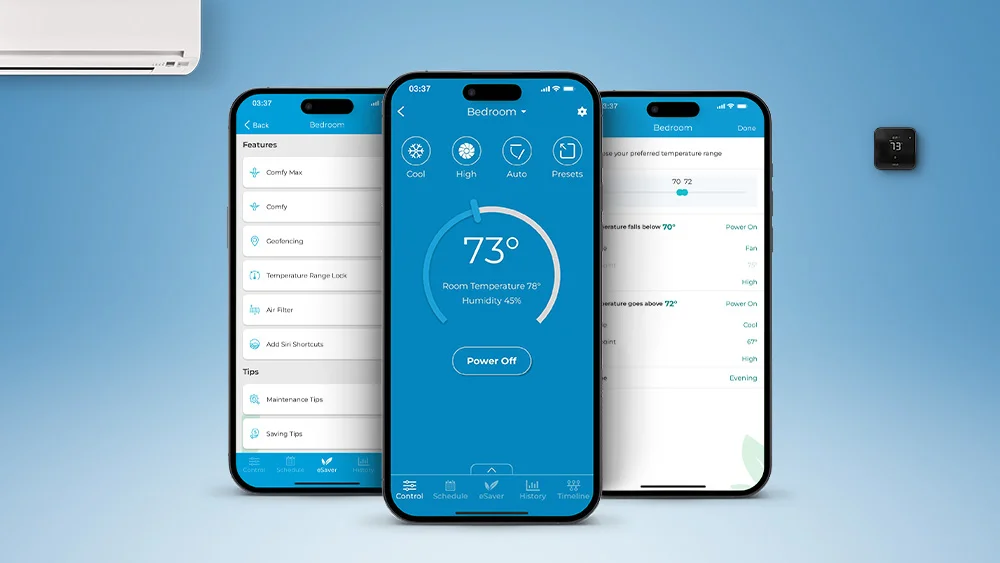
Controlling your air conditioner with your phone is a no-brainer in today’s era of smart technology. You can control anything with just a single tap on your mobile screen! You can either opt for a smart air conditioner that comes with built-in smart functionality, but they are quite costly and come with limited features on the downside. Or, you can make it smart with a smart mini-split thermostat!
Paired with Cielo Breez mini-split thermostats, the free Cielo Home app makes any room AC smart, allowing you to control your air conditioner using your iOS or Android phone! Now, with a few taps on the screen, you can achieve the temperature of your choice, set up schedules, maintain specific temperature ranges, and keep a close eye on your AC’s usage. In essence, you can control your air conditioner using your phone from anywhere and at any time to achieve the next level in smart air conditioning.
Although controlling your air conditioner might seem impressive, at Cielo, it is just the initial step in giving you complete control and smartness.
- App Download for Android & iOS
- A Breeze to Set Up
- Control Multiple ACs With One App
- Control Screen for Your Favorite Options
- Monitor Your AC Temperature from Your Phone
- Prevent Overheating & Overcooling With Comfy Max
- Comfy Mode for Ultimate Comfort
- Prevent Mode Conflict With Multi-Zone Mini-Split Control
- Maximize Efficiency With Weekly Scheduling
- Location-Based Controls With Geofencing
- Turbo Mode for Instant Comfort
- Ensure Home Safety With Freeze Protection
- Keep a Check on the Air Filter Status
- Track Your Action Timeline
- Conserve Energy With Usage History
- Seamless Control Through Smart Home Integration
- Temperature Range Lock for Home and Vacation Rentals
- Stay Informed With Notifications
- Enjoy Convenience and Savings With Zone Control
- An Overview of Benefits & Features of Smart Mini-Split Thermostats
App Download for Android & iOS
To control AC with phone, the Cielo Home app, available on the Android Play Store and the iOS App Store, or the web app can be used. All Cielo Breez devices can work with the free Cielo Home app to connect your mini-split, window, or portable AC to your smartphone. You can sign up for the new account on the app itself.
A Breeze to Set Up
Soon after signing in to the app, you can register your Breez devices by tapping on the ‘Add Device’ button. The registration process is easily laid out for you and completed within minutes, allowing you to enjoy the comforts of smartphone air conditioning. The device connects to the Wi-Fi network in your home and communicates with the mobile app through it.
Registration is a snap and takes only 1 to 2 minutes. While you can manually register your air conditioner using the model numbers on the back of your AC remote, you also have the option to select the advanced auto-detect option! This feature automatically detects and sets up your AC within seconds. All it requires is a simple push of a button on your AC remote control!
Your best choice to make any mini-split, window,
or portable AC smart. Enhance your comfort and savings.

Control Multiple ACs With One App
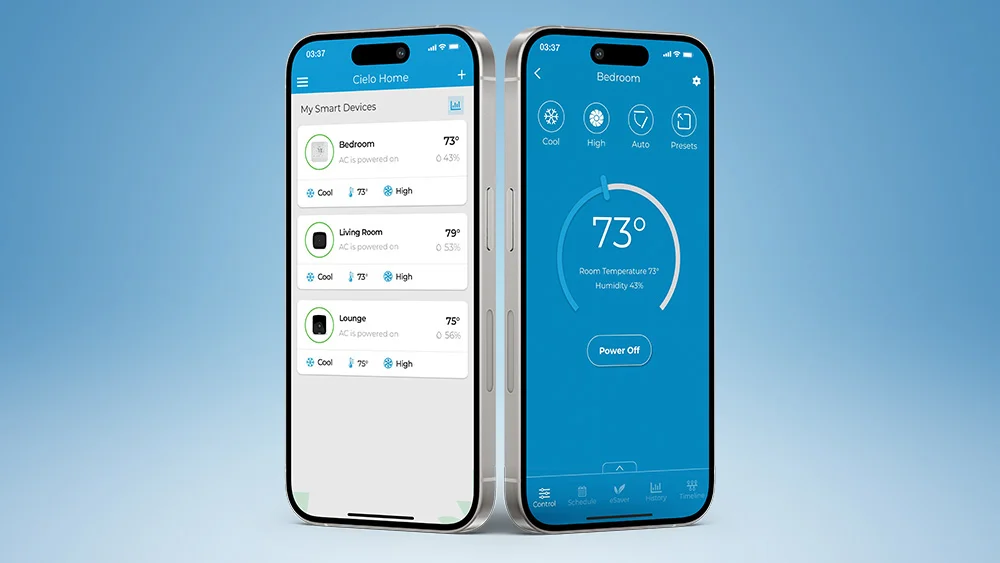
Thanks to global control, you can control multiple air conditioners using your phone from anywhere in the world! This means you do not need to have a different app or a different user profile for each of your Cielo Breez devices. A single user profile can accommodate devices for the whole home. Moreover, if you have any installed in your office, rental, or vacation home, they can be controlled from the same app! Devices can be named bedroom, kitchen, lounge, kid’s room, and so on as per your preference.
Related: Universal AC Remote: Purchasing, Setting, Replacement, and More
Control Screen for Your Favorite Options
The main control screen for the Cielo Home app gives you complete command over every function of your AC from your phone. After clicking on the specific AC that you want to control, you can control the major functions from the control screen without navigating around the whole app. Functions such as swing, fan speed, temperature control, operating modes, main power on/off, and some miscellaneous features (depending on the AC model), such as the light on your AC unit, can all be controlled from one screen!
Monitor Your AC Temperature from Your Phone
Smartphone air conditioning not only lets you change your air conditioner settings from your phone, but you can also keep an eye on the current room temperature and humidity levels! This is great if you’re not at home but would still like to monitor the temperature. You can turn your AC on beforehand if need be, based on these readings, and arrive home to the perfect room conditions. This feature is also useful if you have a beloved pet at home and you wish to maintain the perfect temperature for your furry friends or if you have elderly people at home and want the ideal room temperature.
Prevent Overheating & Overcooling With Comfy Max
Comfy Max uses AI-based algorithms to maintain your perfect climate. You only need to set your preferred heating and cooling temperatures, and it will automatically adjust to maintain comfort, preventing the room from getting too hot or too cold.
Suppose your preferred setpoints are 70F (for heating) and 75F (for cooling). If the room temperature drops below your heating setpoint, i.e., 70F, it activates heating, or if it rises above your 75F cooling setpoint, it initiates cooling.
Comfy Mode for Ultimate Comfort
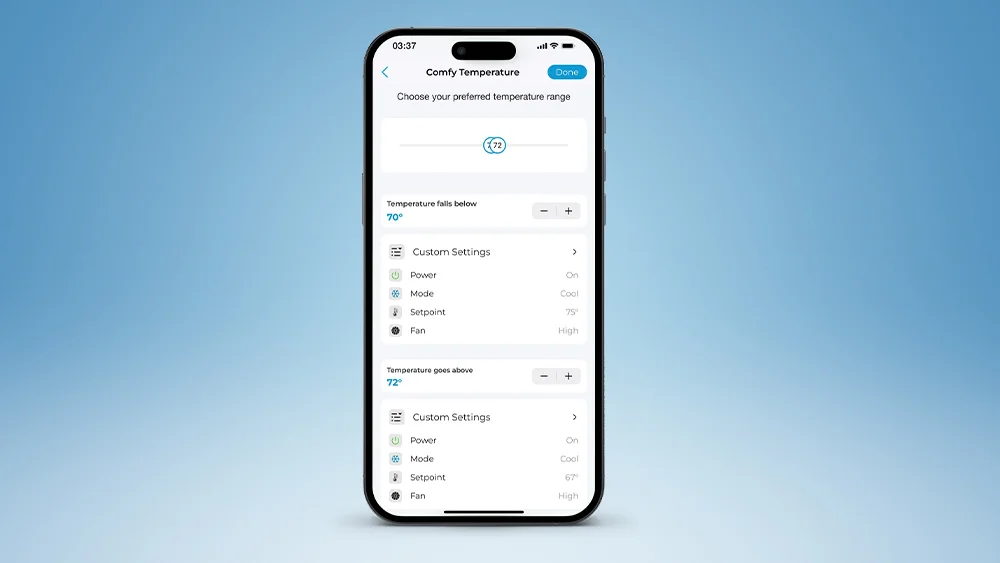
The Comfy Mode enables you to automate your room environment based on the temperature or humidity by setting intelligent triggers. The built-in sensors constantly monitor these preset triggers and activate them once the required level has been reached.
For example, you can tune your Comfy Mode so that when the temperature reaches below 72F, the AC turns off, and if it goes above 77F, it turns on in cooling mode. Additional settings, such as the fan speed, AC modes, swing settings, and much more, can also be specified. The same can be adjusted for your ideal humidity levels.
Some real-world applications of Comfy Mode are where you can set your preferred triggers for bedtime. Comfy automatically adjusts your room temperature or humidity while you are asleep, keeping your environment comfortable. Moreover, with Comfy’s intelligent triggers, you can preset an ideal environment for your pets and let the triggers maintain their perfect environment even when you are not home. Comfy Mode limits inefficient and overuse of air conditioning by making automatic adjustments, keeping your home comfortable, and saving energy at the same time.
This feature is available under the “eSaver” tab on the navigation bar in your Cielo Home app.
Prevent Mode Conflict With Multi-Zone Mini-Split Control
Multi-zone mini-split systems can face mode conflicts because all connected units share the same refrigerant flow, preventing simultaneous heating and cooling. The mode conflict occurs when one unit is set to heating while others are in cooling mode, or vice versa. This causes the affected unit to shut down entirely, disrupting comfort and reducing the system’s overall efficiency and performance.
With the Multi-Zone Control feature, you can eliminate these issues and ensure seamless operation. The feature ensures the multi-zone system stays in sync, automatically switching all units to the latest chosen mode. Alternatively, you can choose to turn off other units when a mode change occurs, maintaining comfort and efficiency without interruptions.
Maximize Efficiency With Weekly Scheduling
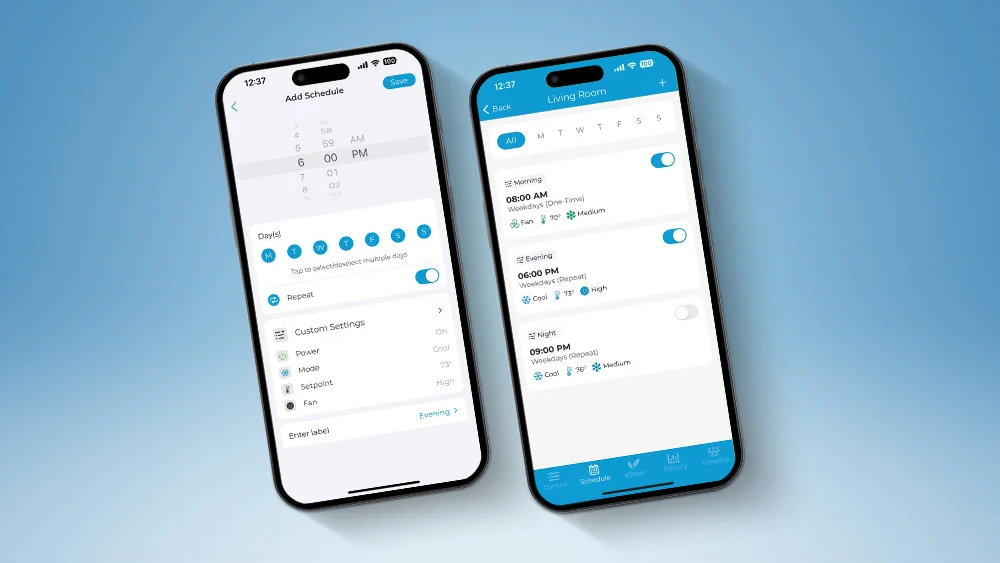
Weekly schedules can be set if you are controlling your AC with your smartphone. In other words, you can select multiple timers for your AC. These schedules can be tuned to perform preset actions throughout the week automatically. For instance, you could set your AC to operate in cool mode from midday until evening and then go into fan mode for the night. Specific hours can be set for each mode of operation.
You can fine-tune the temperature, operating mode, fan speeds, swing positions, and much more. An example of weekly scheduling is setting up your AC to operate in heat mode from 7 AM to 8 AM. This way, when you wake up on a chilly morning at 7:15 AM, the room is already sufficiently heated up!
Related: How to Set up a Daily/Weekly Schedule for Your Mini-Split, Window, and Portable Air Conditioner?
Location-Based Controls With Geofencing

Leaving the home in a hurry? Did you forget to turn off the AC? No need to worry. The geofencing mode works to automatically turn your AC on or off (as per your preferences) when you are a certain distance from your home. This distance can be changed as per your convenience, from as little as 1 mile to 10 miles. This makes your life a whole lot easier!
Related: Are Geofencing Thermostats Worth It?
Turbo Mode for Instant Comfort

Turbo mode instantly brings your room to the desired temperature with a single push of a button. The Cielo Home app conveniently allows you to operate your air conditioner’s turbo mode from your phone.
In this mode, the AC works overtime, working at full fan speed at the lowest or highest temperature. This feature is compatible only with air conditioner models that offer turbo mode as a built-in feature. Check out your air conditioner’s user manual; if your AC offers turbo mode, the Cielo Home app will have a turbo icon on the control screen.
Ensure Home Safety With Freeze Protection

Freeze Protection mode is used to prevent freezing temperatures in extremely cold conditions. FP is used in heat mode, making your heat pump run on minimum power to maintain the indoor temperature at a suitable value, such as 46F, to prevent freezing. This is extremely useful for rooms or vacation homes that are not in use during winter and are susceptible to damages like freezing and/or bursting of water pipes. As with the turbo mode, if your air conditioner supports freeze protection, you can benefit from it through your phone!
Keep a Check on the Air Filter Status
It’s important to keep your AC in top condition. When controlling your AC using your phone, the Cielo Home app tracks your AC air filter usage and reminds you when the filter needs cleaning. The air filter’s status is critical to maintain healthy indoor air quality. A dirty air filter can reduce your air conditioner’s efficiency and require it to consume more power.
Track Your Action Timeline
It is so convenient to keep track of your usage habits using smartphone air conditioning, thanks to features such as action timelines! With an air conditioner app for your phone, you can keep track of all actions performed on your AC. A detailed history will be provided on whichever platform you use to perform the command. Actions can be performed through the app, remote control, Amazon Alexa, Google Assistant, Siri Shortcuts, Samsung SmartThings, IFTTT, or schedules. You have total control and complete knowledge of your actions within a single platform.
Conserve Energy With Usage History

This tab allows you to perform a usage audit of your connected ACs/Heat Pumps. By getting a bird’s-eye view of your usage, you can be aware of energy usage patterns throughout the season and fine-tune your activities to keep the bills on the lower side. The app also provides daily, weekly, and monthly usage history that can be viewed.
Seamless Control Through Smart Home Integration
In this day and age, where convenience is a must, Cielo smart mini-split thermostats, along with the ‘Cielo Home’ app, let you control your air conditioner or heat pump with simple voice commands. You can connect your AC with Google Assistant, Amazon Alexa, Siri Shortcuts, Samsung SmartThings, and IFTTT. You can also set up routines with Alexa and Google Home and use your AC as part of a complete smart home package.
Temperature Range Lock for Home and Vacation Rentals
The Cielo Home app provides the perfect solution for tenants, parents, pet owners, and vacation rentals. The app provides the flexibility to restrict you within a certain temperature range.
For instance, as a rental homeowner, you might not want the AC running at 62F all day and night during winter. So, using your phone, you can restrict the temperature of your air conditioner to operate only between 68 and 76 degrees. This way, you will not be able to operate at any other temperature outside of this range. Control AC with phone, smartly!
Stay Informed With Notifications
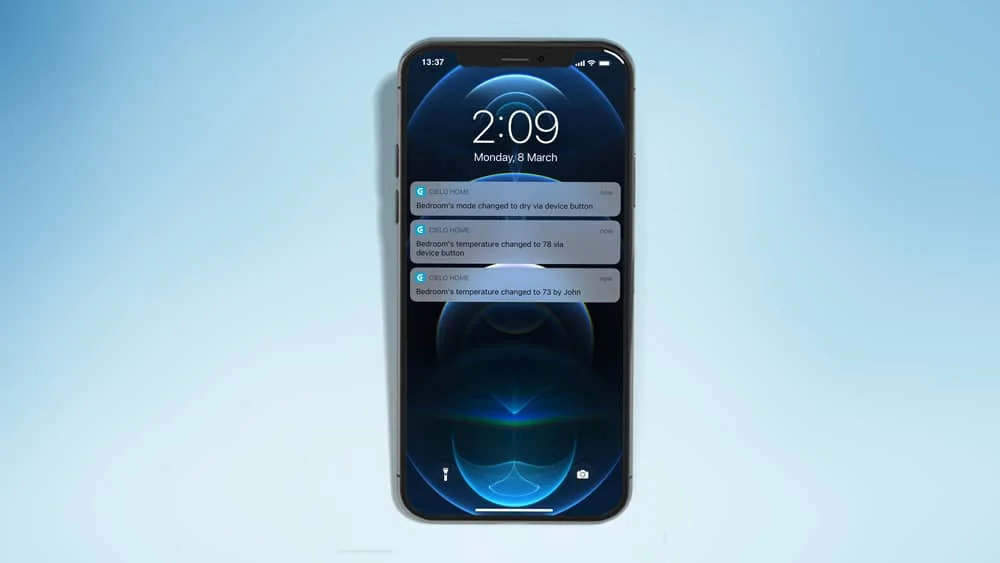
The Cielo Home app’s real-time alerts ensure that you never miss any crucial updates. These convenient notifications and popups keep you up to date with your AC’s daily operations. Get alerts when your air conditioner is turned on or off, when intelligent triggers are activated, if the temperature changes, or when it’s time to replace your air filter—plus much more.
Enjoy Convenience and Savings With Zone Control
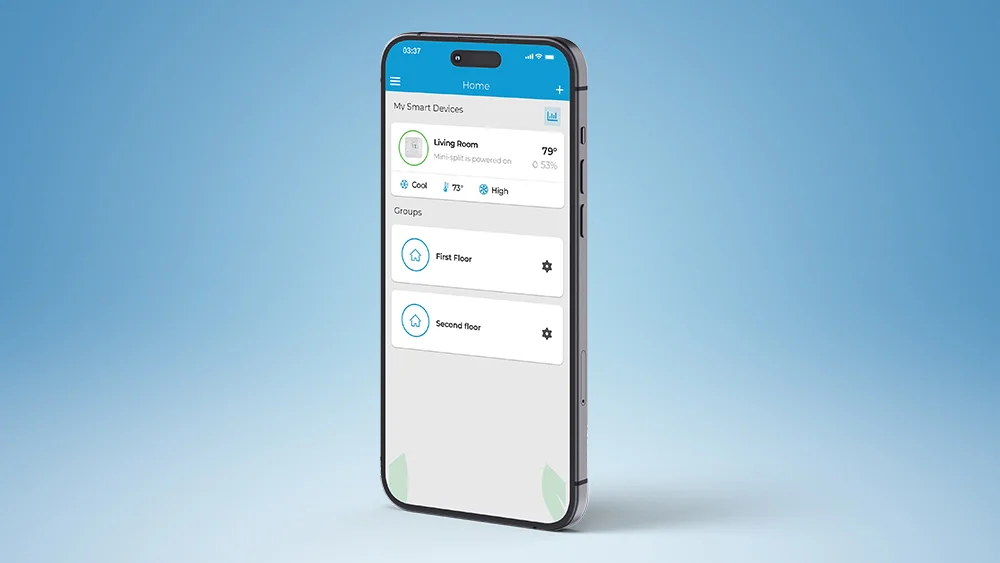
Family members always have different heating or cooling preferences in a home. Similarly, different rooms in a building have different temperature requirements. You might want it cooler; your parents would want it toasty. Your basement is always colder than you like, while the loft is just perfect. These are examples of heating and cooling challenges that a standard HVAC can’t always handle, thus bringing the need for HVAC zoning.
Related: Tired of Thermostat Wars at Home & Office? Here’s What You Can Do
With the Cielo app, adding zones to your home or workspace is made convenient. Multiple devices across your home can be grouped in a few easy steps. Then, with one tap of an icon, multiple ACs in a certain zone can be turned on or off at once!
An Overview of Benefits & Features of Smart Mini-Split Thermostats
Controlling your AC with your phone using a smart mini-split thermostat makes any AC smart. The multiple features offer multiple benefits. Let’s have a quick overview!
- Using the Cielo Home App, you can control your AC from anywhere in the world, which means complete comfort and peace of mind.
- Cielo Breez’s range of mini-split thermostats helps you save up to 25% energy.
- The Comfy Max helps prevent overcooling and overheating and maintains your desired temperature at all times.
- The Comfy Mode helps you maintain your desired temperature or humidity range.
- Location-based controls change AC settings based on proximity from home, turning off the AC when you are not around.
- Weekly scheduling allows you to plan your week and set air conditioning modes and settings beforehand.
- The air filter status helps you keep your AC in top-notch condition.
- Usage history helps track your AC usage and change the habit pattern if required.
- Restrict temperature ranges with temperature range lock.
After reading about the benefits and features of controlling your AC from your phone, Android, or iOS, you might be tempted to download the Cielo Home app and start using it.
Get your Cielo Breez device now, download the app, and enjoy the convenience and savings on your air conditioning. You can also control your AC with your phone from anywhere at any time!







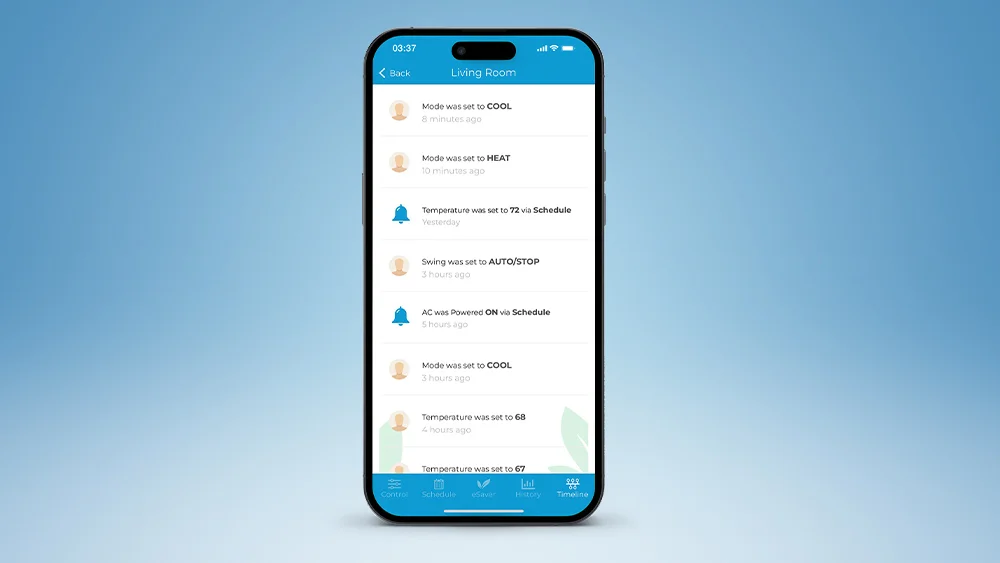








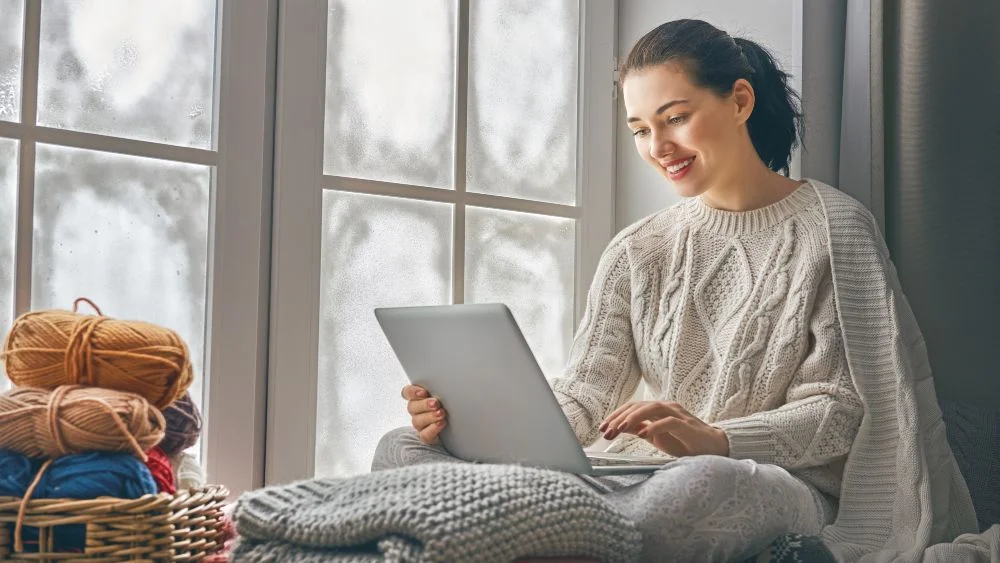
18 Comments. Leave new
Do you carry a remote control kit compatible with a FRIGIDAIRE AC/HEAT model FFRP122HT3
If your unit has an IR remote, then our smart AC controllers will work with your unit.
Does Cielo talk to the Vestel brand of ACs?
Hi, please search your AC’s manufacturer here – https://remotes.cielowigle.com/ In case you don’t find it, contact our support team at support@cielowigle.com or (+1) 425 529 5775.
Ok you tell me that I use my phone to control my air conditioner but you don’t explain how to I apply that to my window air conditioner, I am not go8ng o buy unless I understand how to attach it to my window unit
Hi, you can follow the same procedure mentioned in the blog with your window air conditioner.
How to connect my ac with phone
For that, you will have to pair your AC unit with a Cielo smart thermostat. Once your Cielo device is set up, download the Cielo Home app and create an account. Upon logging in, you will have to register your Cielo device in the app. The registration process is user-friendly and takes only a few minutes and you will be able to control your AC from your phone in no time!
How do you change the setting on the app from F to C.
Hi Sherine, on the Cielo Home app select your AC/heat pump you want to change the settings for. On the top right corner, tap on the settings icon and then go to device preferences. Next, tap on temperature units and select your preferred unit.
You can refer to this guide for more information: https://cielosupport.zendesk.com/hc/en-us/articles/360037012114-How-to-change-temperature-setting-between-Fahrenheit-and-Celsius-on-your-Cielo-Breez-using-Cielo-Home-App
You can also get in touch with our support team at support@cielowigle.com or (+1) 425 529 5775.
I have central AC « 14 See Air conditioning system with programmable thermostat » can I still use this device . thanks
Hi, smart AC controllers only work with ductless units such as mini-split, window, or portable air conditioners.
Great details about the smart Ac controller which is use full of my knowledge.
I like this. I put this on my Twitter and my audience enjoyed it!
Keep up the good work. 🙂
Thanks Milly!
Thanks for the great work! Cool blog. There are a number of opinions on this topic and this blog states the issue extremely great.
I was able to find good information from your content.
The article tells you about controlling the ac with phone. This article is very helpful and knowledgeable for everyone. I really loved it and thank you very much for sharing this with us.